Modify RDS
The Modify RDS feature allows you to adjust your PostgreSQL database instance settings to accommodate changing workloads, performance requirements, or security needs. This guide explains how to modify various aspects of your RDS instance without disrupting your database operations.
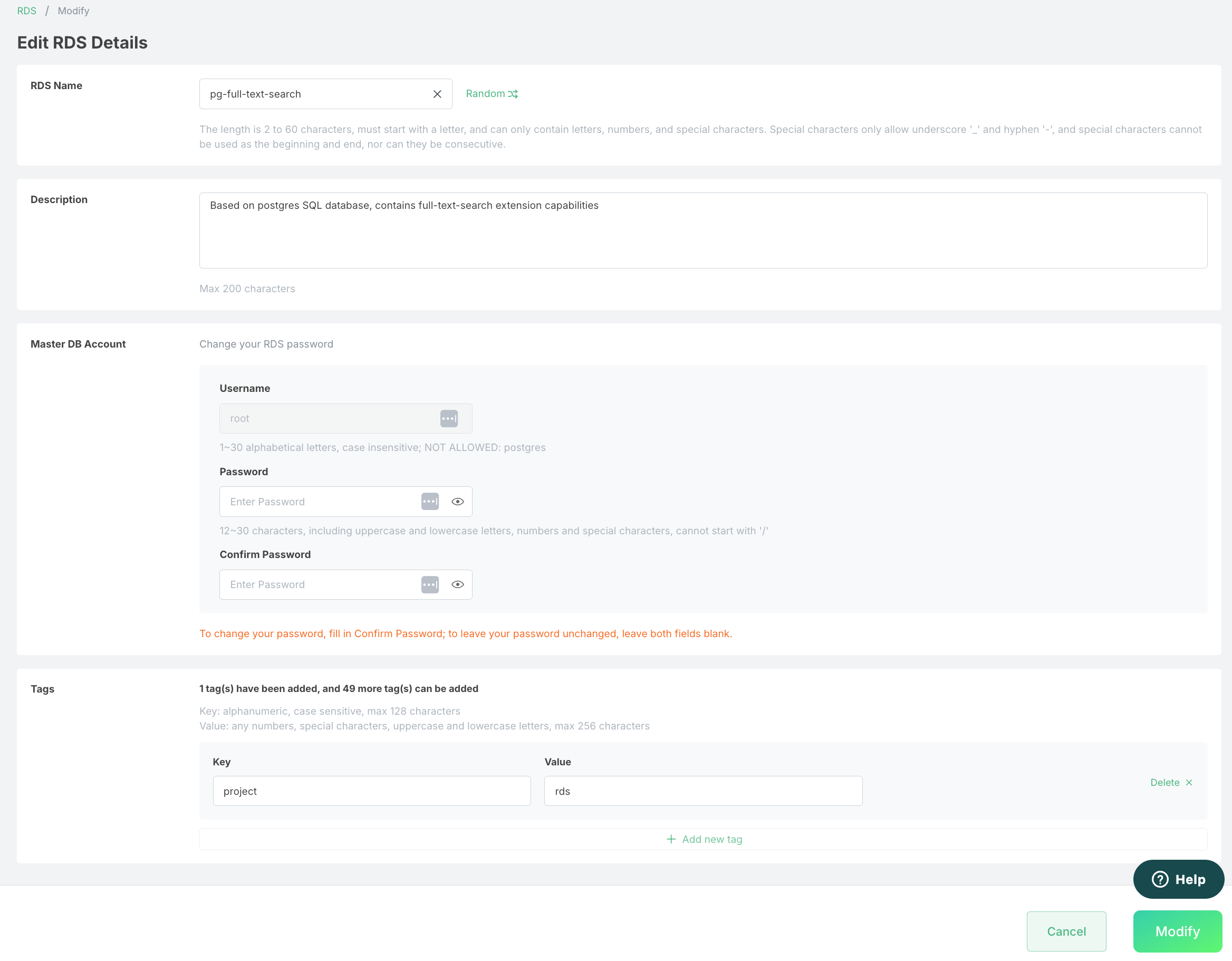
When to Modify Your RDS Instance
Consider modifying your RDS instance when:
- Your application's workload has increased, requiring more computing resources
- You need additional storage capacity for growing data
- You want to optimize costs by scaling down underutilized resources
- Security requirements have changed, necessitating network configuration updates
- You need to enable or configure additional PostgreSQL features
Modifiable Parameters
Compute Resources
- Instance Type: Change the instance class to scale CPU and memory resources up or down
- CPU Allocation: Adjust the number of vCPUs assigned to your instance
- Memory Allocation: Modify the amount of RAM available to your database
Storage Configuration
- Storage Capacity: Increase the allocated storage space (note: storage capacity can only be increased, not decreased)
- Storage Type: Change between standard, balanced, or high-performance storage options
- Storage Autoscaling: Enable or disable automatic storage scaling when approaching capacity limits
Network Settings
- Public Accessibility: Toggle whether the instance can be accessed from the public internet
- Port Number: Change the TCP port used for database connections
- VPC Configuration: Move the instance to a different Virtual Private Cloud
- Subnet Group: Change the subnet group for the instance
Security Settings
- Security Groups: Add or remove security groups controlling network access
- Password Rotation: Update the master user password
- Encryption Settings: Enable or modify encryption for data at rest
Backup Configuration
- Backup Retention Period: Change how long automated backups are retained
- Backup Window: Modify the preferred time window for daily automated backups
- Automated Snapshots: Enable or disable automated snapshots
Modification Process
-
Access the Modify Interface:
- Navigate to your RDS instance details page
- Click the "Modify" button in the operations section
-
Select Parameters to Modify:
- The modification interface displays all current settings
- Change only the parameters you wish to modify
- Leave other settings unchanged to maintain their current values
-
Review Impact Assessment:
- The system will analyze your requested changes
- You'll receive information about:
- Expected downtime (if any)
- Performance impact during the modification
- Estimated cost changes
-
Schedule the Modification:
- Choose when to apply the changes:
- Apply Immediately: Changes take effect as soon as possible
- Apply During Maintenance Window: Changes are applied during your next scheduled maintenance window
- Choose when to apply the changes:
-
Confirm Changes:
- Review the summary of all modifications
- Confirm to proceed with the changes
Modification Types and Downtime
Modifications with No Downtime
The following modifications typically don't require database downtime:
- Storage capacity increases
- Enabling storage autoscaling
- Changing backup retention periods
- Modifying security groups
Modifications with Brief Downtime
These modifications may require a brief interruption (typically seconds to minutes):
- Changing instance type (CPU/memory)
- Changing network settings
- Enabling certain PostgreSQL features
Monitoring Modifications
After initiating a modification:
- The instance status will change to "Modifying"
- You can track the progress in the RDS dashboard
- Once completed, the status will return to "Available"
- Verify that the new settings are in effect
Best Practices
- Test Before Production: Test modifications on a test/staging instance before applying to production
- Schedule During Low Traffic: Plan modifications during periods of low database activity
- Backup Before Modifying: Create a manual snapshot before making significant changes
- Monitor Performance: Closely monitor database performance after modifications
- Incremental Scaling: For major resource changes, consider scaling incrementally rather than making dramatic changes at once
Limitations
- Some modifications cannot be reversed (e.g., storage increases)
- Certain modifications may not be available for all instance types
- Major version upgrades require a separate process and are not part of the modify operation
- Some combinations of modifications cannot be applied simultaneously