Change the instance configuration
Last Updated: 2025-07-10 15:48:40
Operation Scenarios
This document describes how to adjust the CPU, memory, GPU, and other configuration specifications of an instance via the console, as well as related operational notes.
Prerequisites
Configuration adjustments are supported when the instance is either stopped or running. If the instance is running, the system will perform a forced shutdown, and the new configuration will take effect after the instance restarts.
Instance Status
- Stopped: You can directly perform configuration changes in the console.
- Running: You must confirm the forced shutdown option. After confirmation, the system will first perform a forced shutdown and then proceed with the configuration change.
Config-Change Rules
Subscription Instances
| Operation | Requirement | Effective Time | Fee Handling |
|---|---|---|---|
| Upgrade | Remaining duration must be more than 6 hours | Takes effect after restart | Pay the price difference |
| Downgrade | Remaining duration must be more than 7 days | Takes effect after restart | Refund the price difference |
Ondemand Instances
| Operation | Requirement | Effective Time | Billing Method |
|---|---|---|---|
| Upgrade/Downgrade | No special restrictions | Takes effect immediately | Billed at the new configuration rate after change |
For detailed billing rules regarding disk expansion, please refer to Configuration Change Fee
Operation Steps
- Log in to the Cloud Server Console.
- In the left navigation bar, select "Servers" to enter the cloud server list page.
- Operate according to the view mode you are using. For more information about views, see "View Instance Information".
- List View: In the operation column of the target instance row, click "More > Change Configuration > Upgrade/Downgrade Instance".
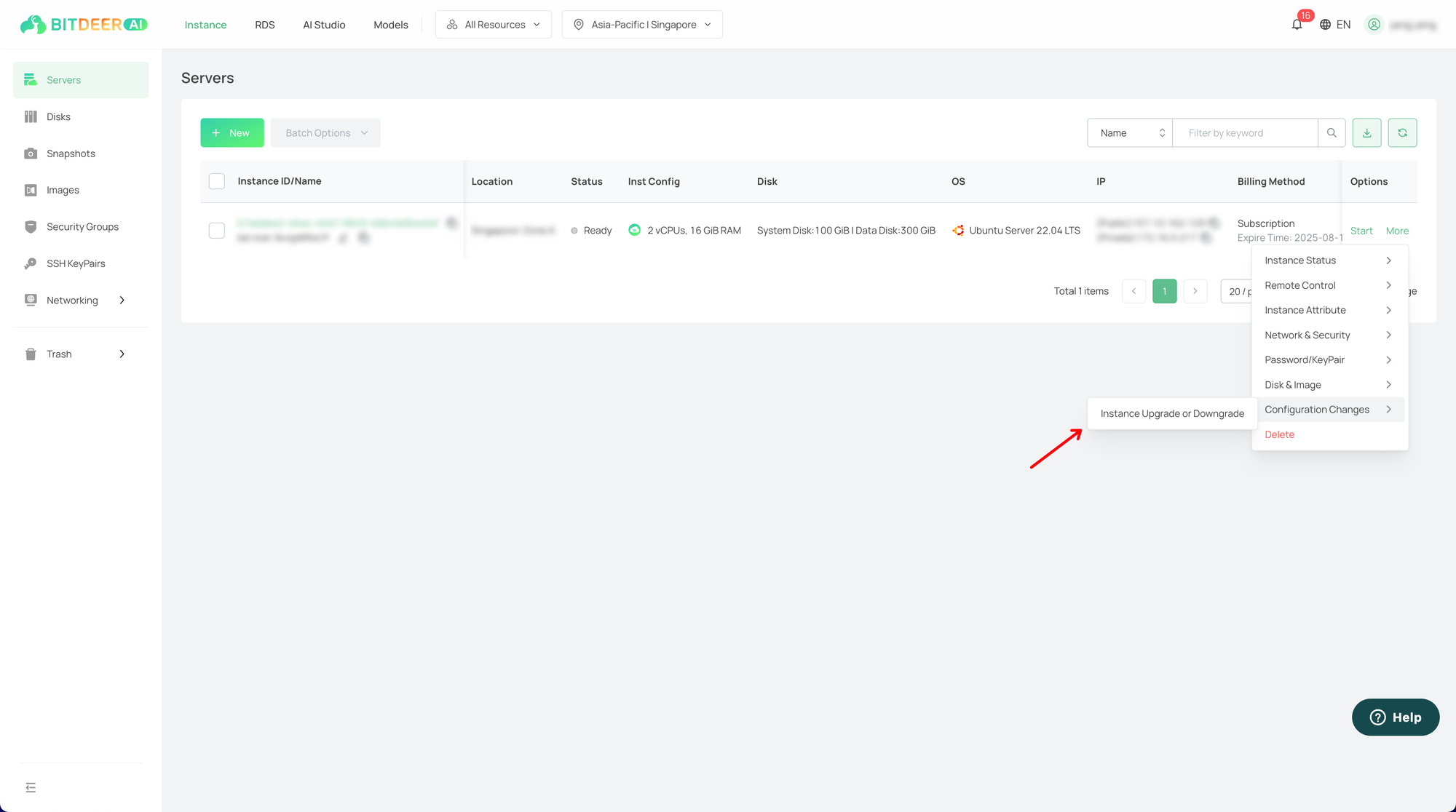
- Detail View: On the target instance details page, click "All Actions > Change Configuration > Upgrade/Downgrade Instance" in the upper right corner.
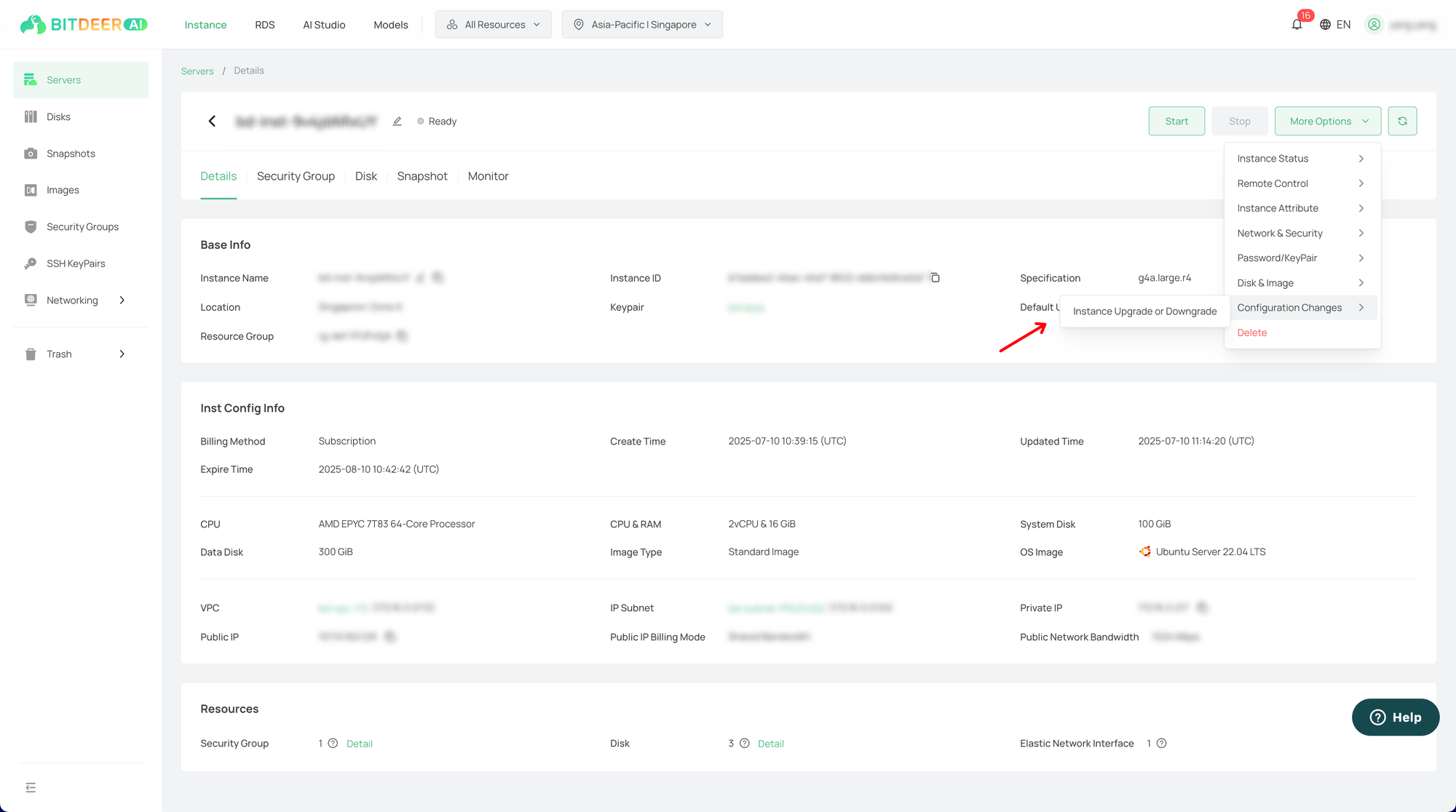
- In the pop-up "Change Configuration" dialog box, select the desired target configuration.
- According to the billing mode of the instance, confirm the fee and click "Next".
- Subscription Upgrade: Please confirm the estimated price difference to be paid after adjustment, and check "I have read and agree to the instance configuration adjustment fee description". As shown below:
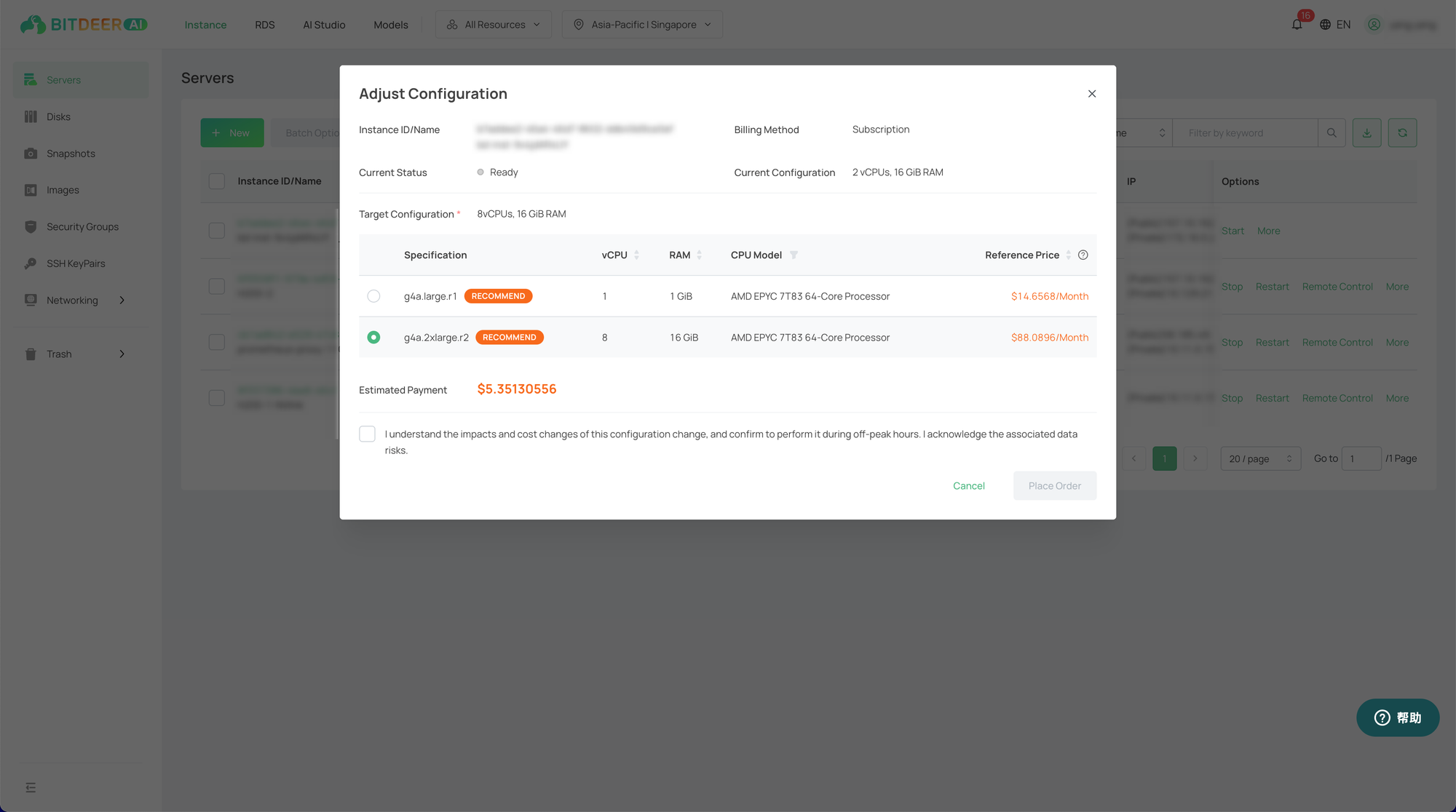
- Subscription Downgrade: Please confirm the estimated refund amount after adjustment, and check "I have read and agree to the instance configuration adjustment fee description". As shown below:
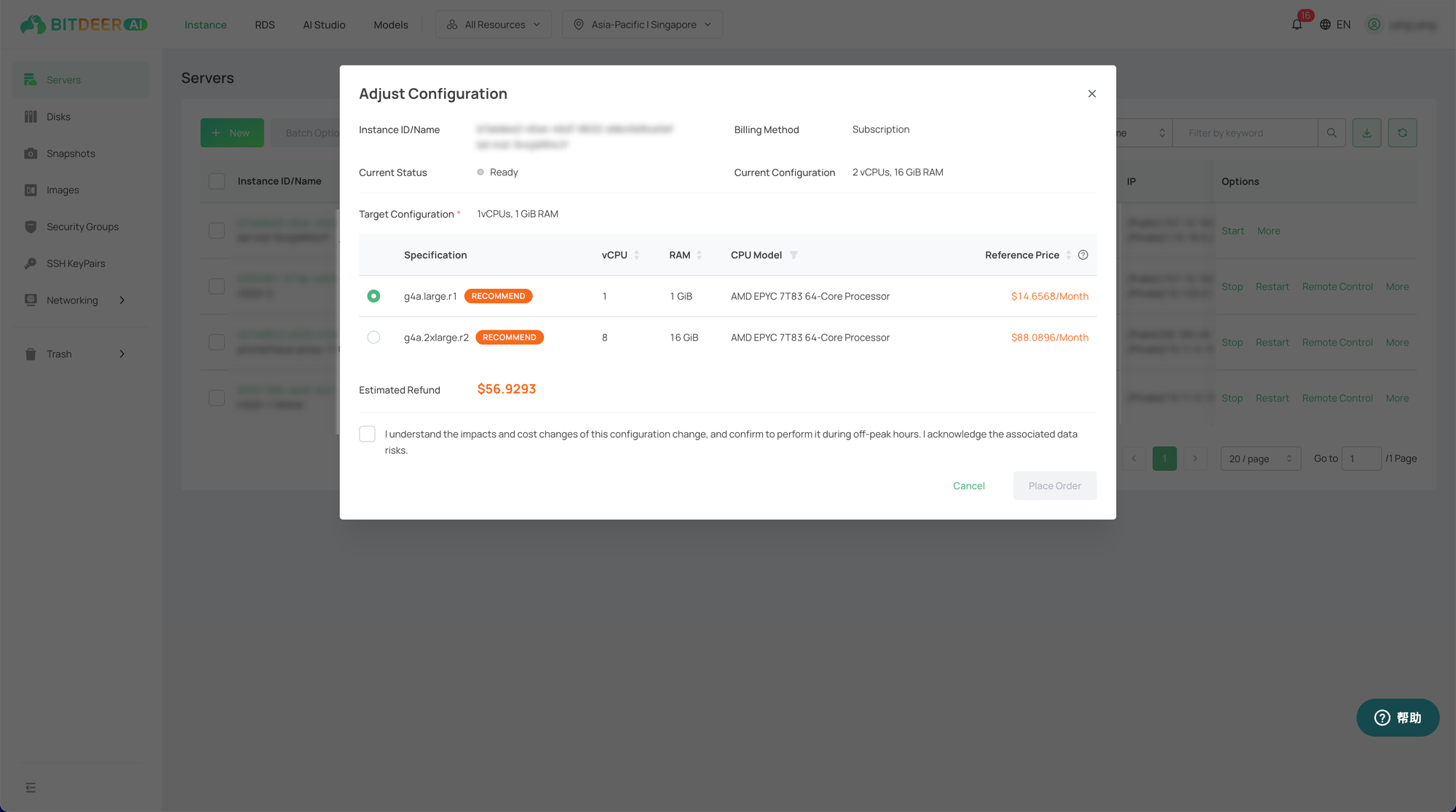
- Ondemand Upgrade/Downgrade: Please confirm the amount for the new specification and proceed after understanding the relevant rules. As shown below:
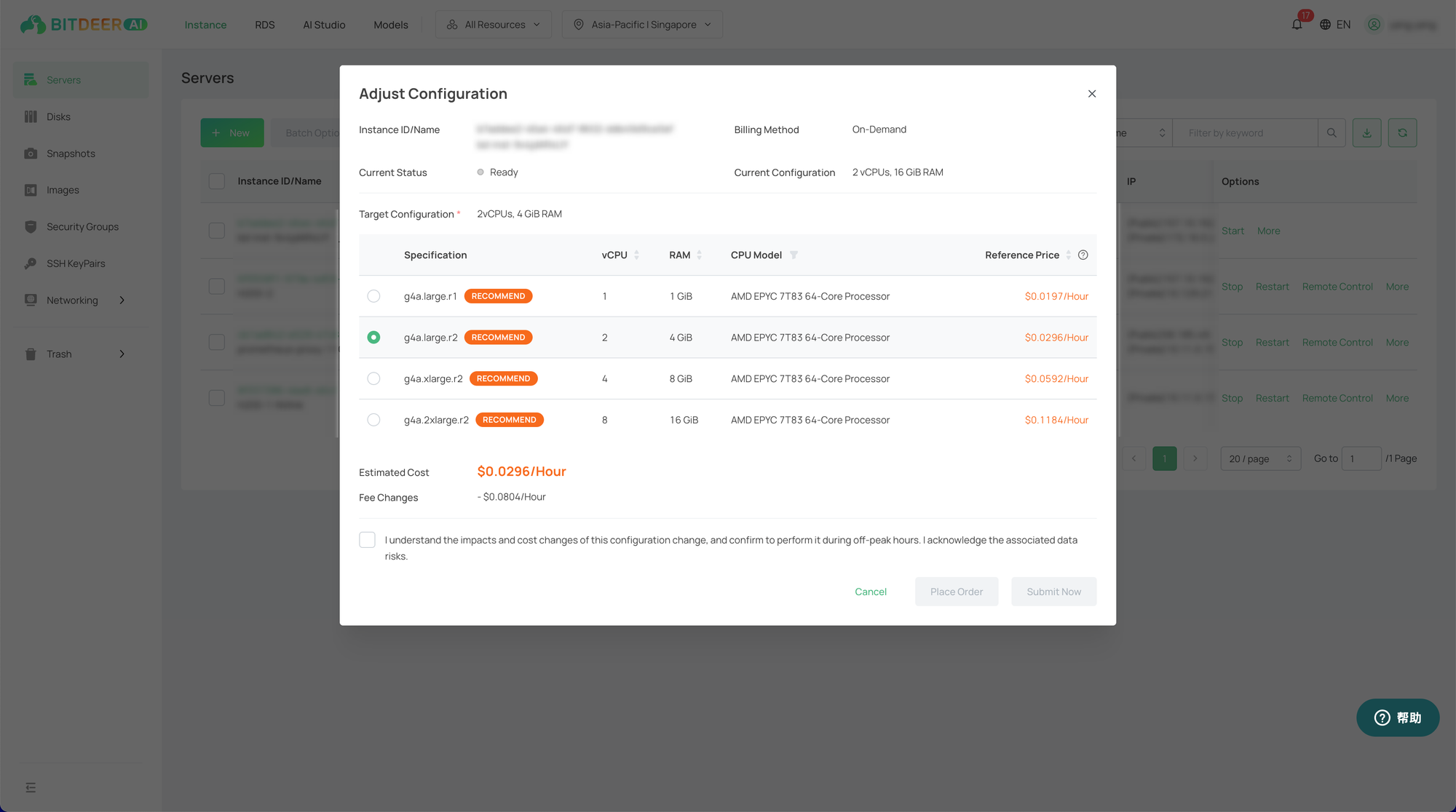
- Confirm the new instance configuration and acknowledge matters related to shutdown and price difference refund/payment.
- If the current instance is running, please carefully read the prompt information and check "Agree to forced shutdown". As shown below:
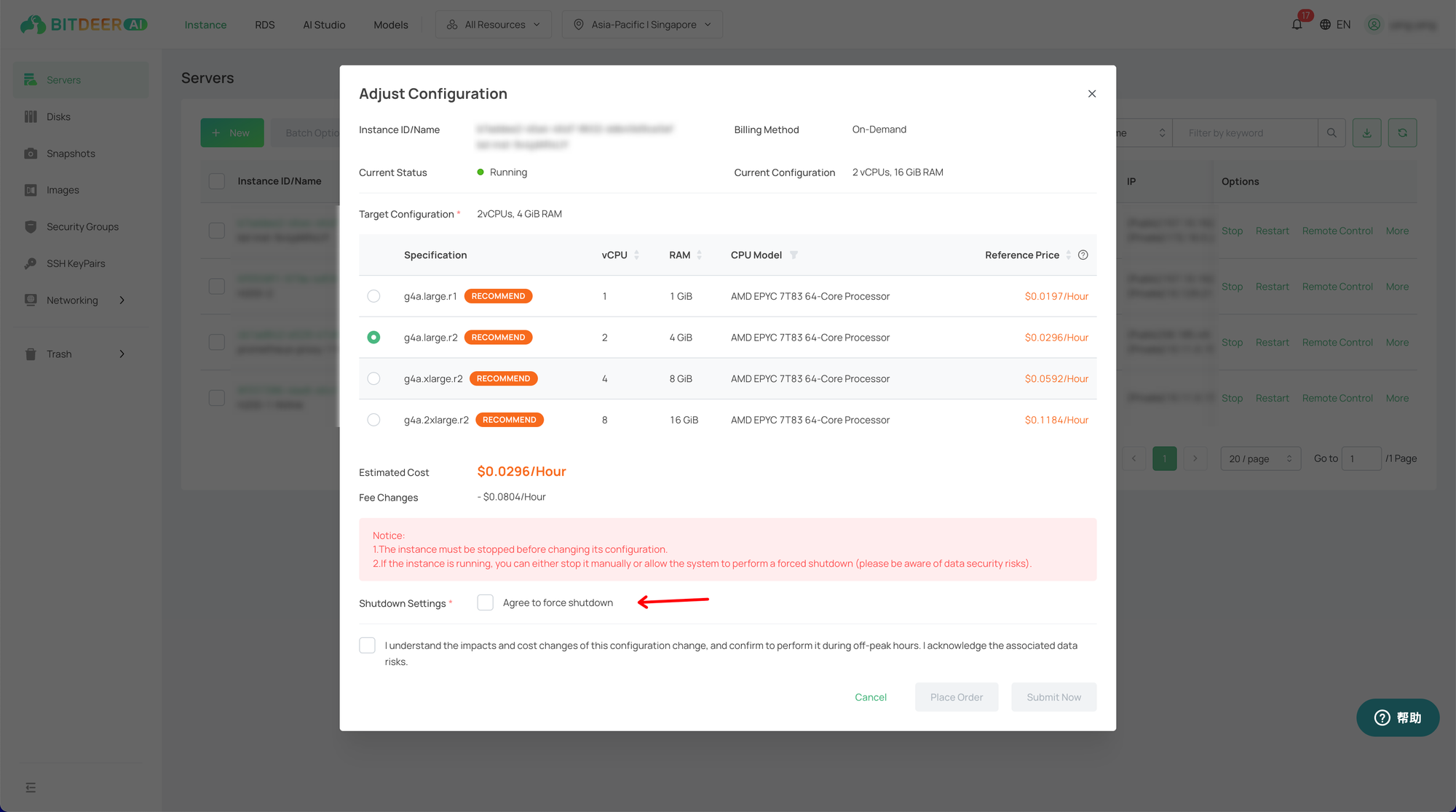
- After checking "I am aware of the relevant risks", click "Confirm". Then review the order information and complete the payment on the order page.