Convert Ondemand to Subscription
Last updated: 2025-07-24 23:06:43
Operation Scenarios
This document describes how to convert ondemand instances to subscription instances via the console, including the operation procedure and related notes.
Prerequisites
- The instance must be in "Running" or "Stopped" status.
- The instance cannot be in "Creating", "Starting", "Stopping", or "Deleting" status.
Operation Steps
- Log in to the Cloud Server Console.
- In the left navigation bar, select "Servers" to enter the cloud server list page.
- Operate according to your current view mode. For more information about views, see "View Instance Information".
- List View: In the operation column of the target ondemand instance, click "More > Instance Settings > Convert to Subscription".
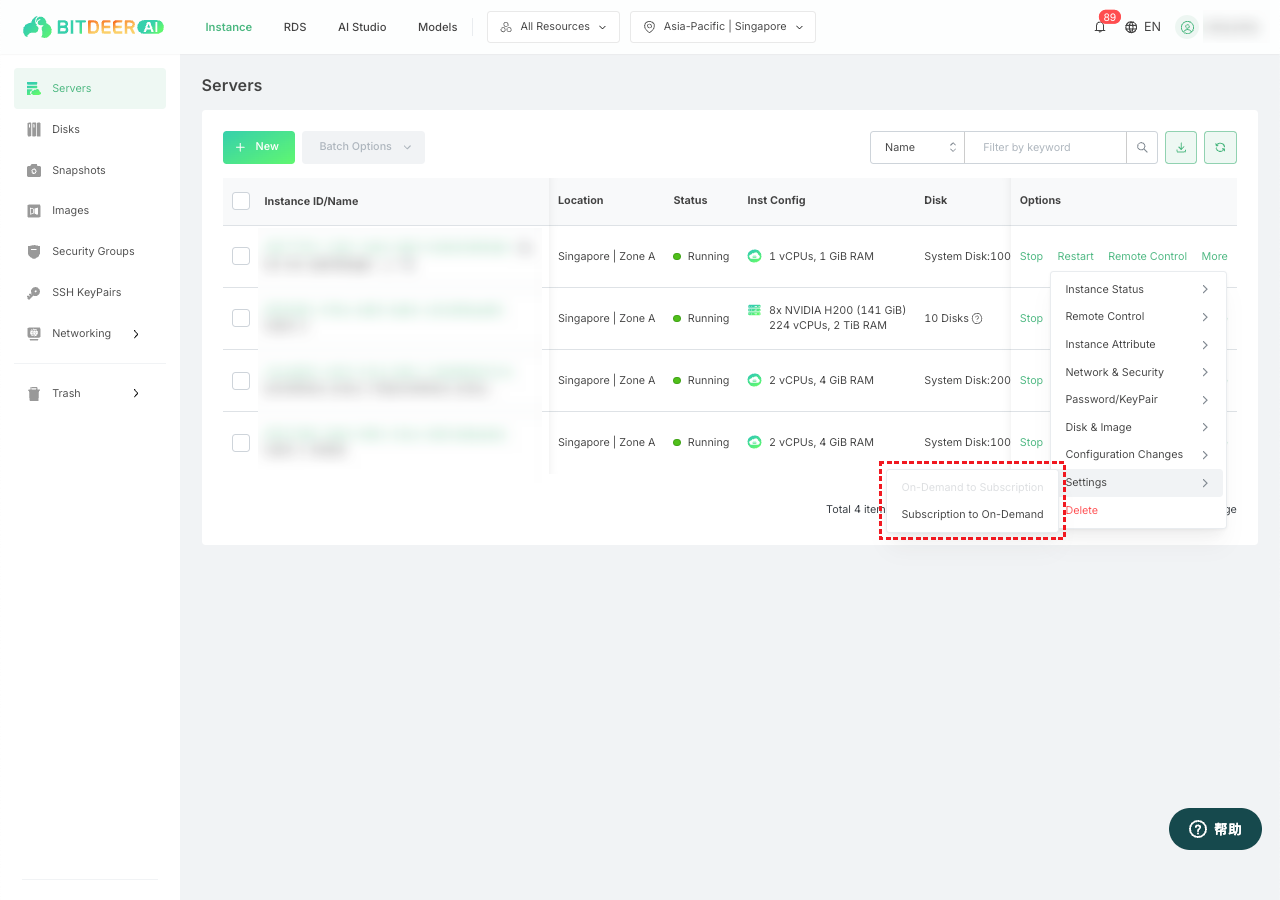
- Detail View: On the target instance details page, click "All Actions > Instance Settings > Convert to Subscription" in the upper right corner.
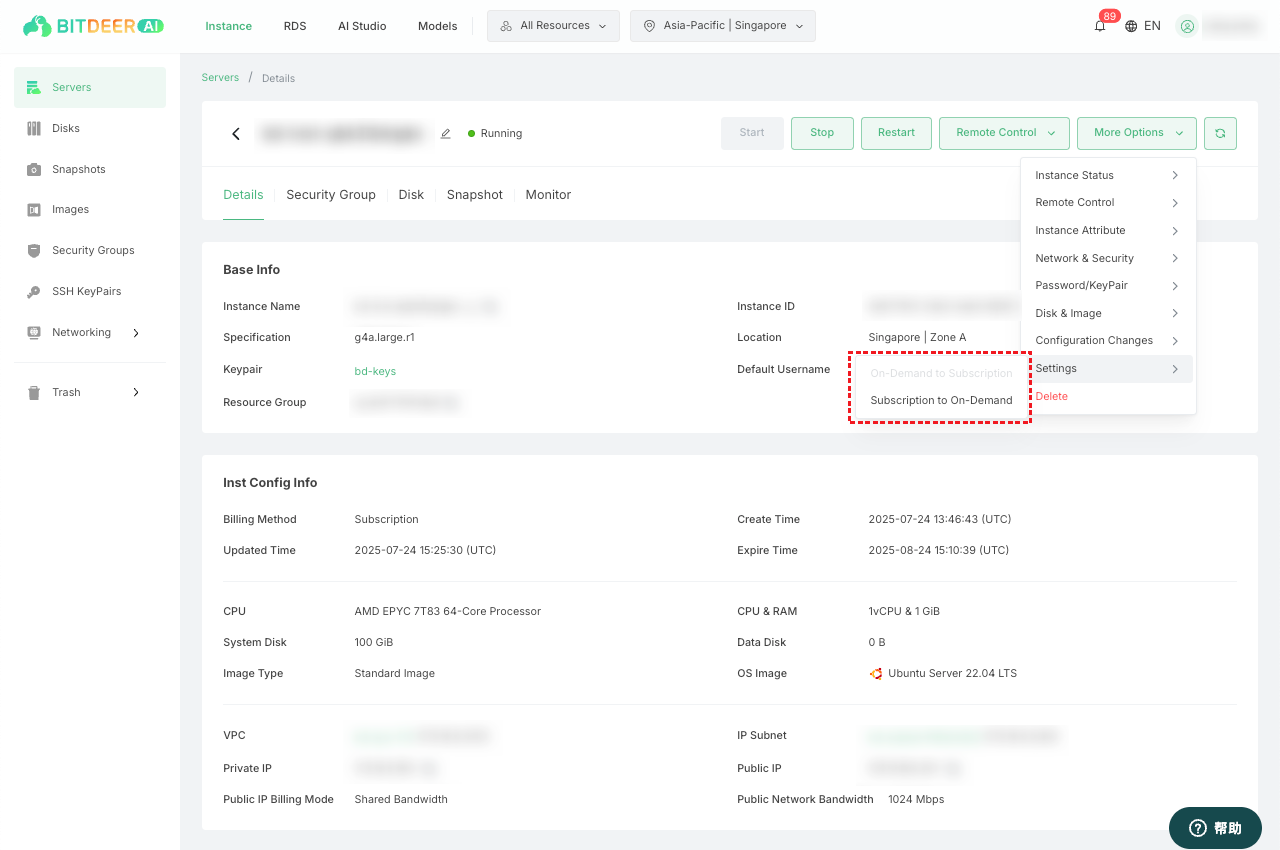
- In the "Convert to Subscription" dialog box, select the desired subscription period.
- Review the conversion details, including:
- Current instance configuration
- Selected subscription period
- Total subscription fee
- Applicable discounts
- Renewal settings: whether to enable auto-renewal
- Confirm the conversion terms and billing information.
- Check "I have read and agree to the conversion terms" and click "Confirm".
- Review the order information and complete the payment on the order page.
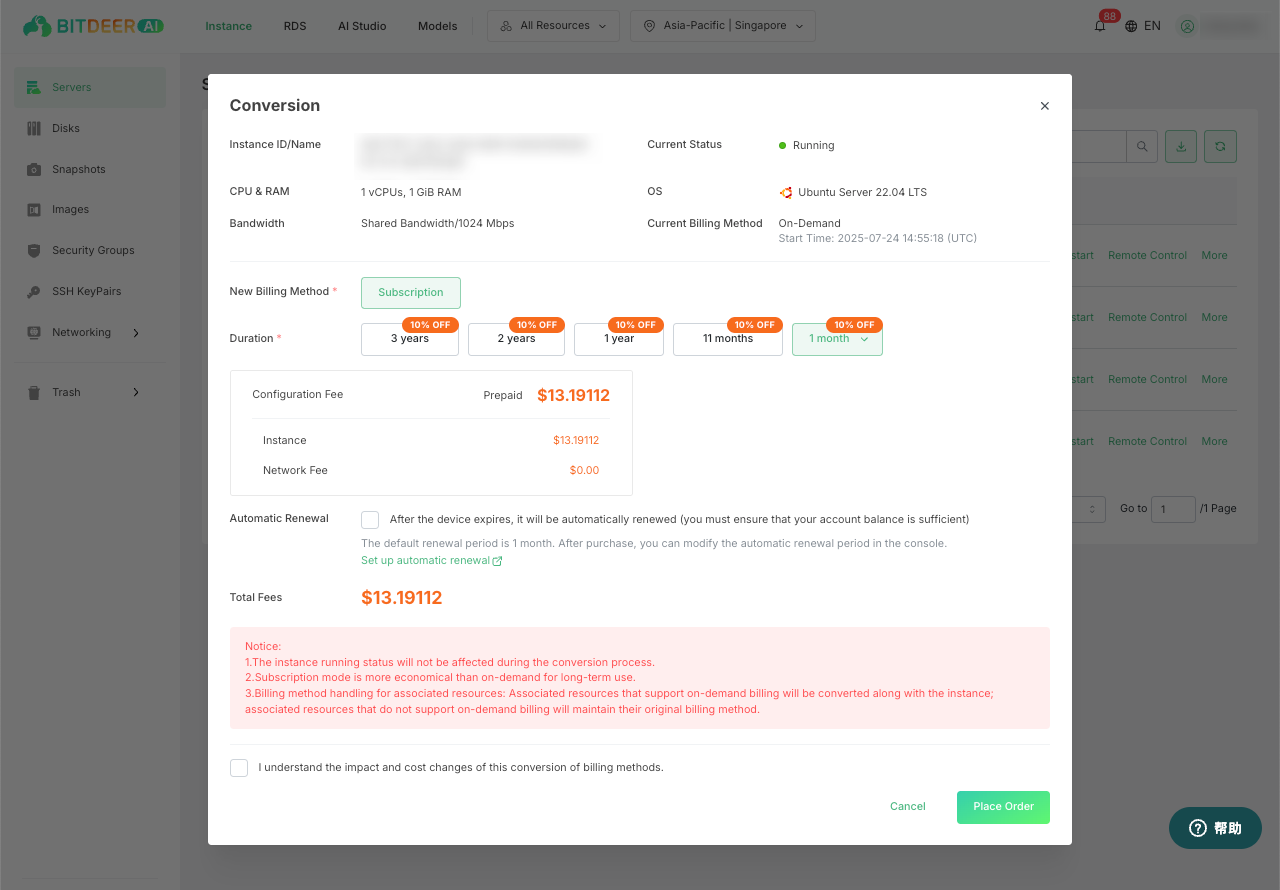
Important Notes
- When an instance is converted to subscription, any associated resources that support ondemand billing will also be switched to subscription billing.
- The billing method for other associated resources will remain unchanged.